Placeholder posts in WordPress can overtake your site, make it look unprofessional, and confuse your visitors. Fortunately, removing them is straightforward. This blog will guide you through various methods to effectively get rid of placeholder posts in WordPress.
Understanding Placeholder Posts
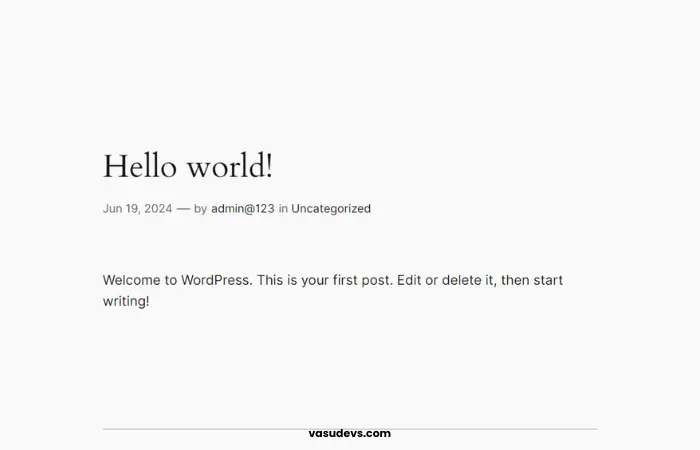
Placeholder posts are default or sample posts that come with a fresh WordPress installation. They are usually titled “Hello World!” and serve as examples to demonstrate how posts look and function.
Why Remove Placeholder Posts?
Professionalism: Placeholder posts can make your website appear incomplete or ignored.
SEO: Search engines might index these posts, which can reduce your site’s relevance and impact SEO.
User Experience: Visitors might be confused by irrelevant content, reducing their engagement with your site.
Steps to Remove Placeholder Posts
Step 1: Log in to Your WordPress Dashboard
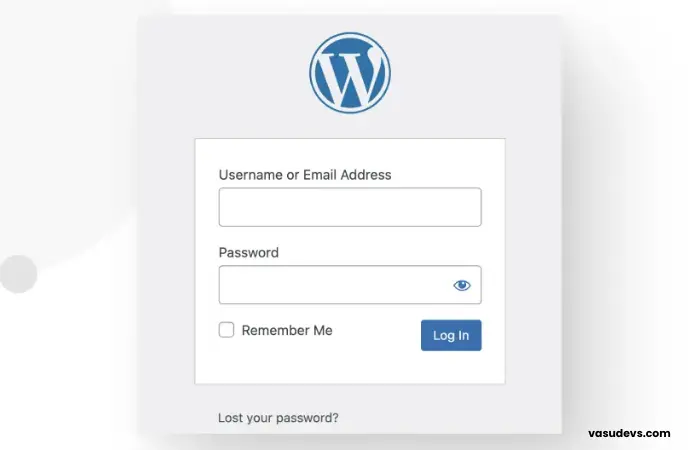
To begin, log in to your WordPress admin area. You can do this by navigating to yourdomain.com/wp-admin and entering your credentials.
Step 2: Navigate to the Posts Section
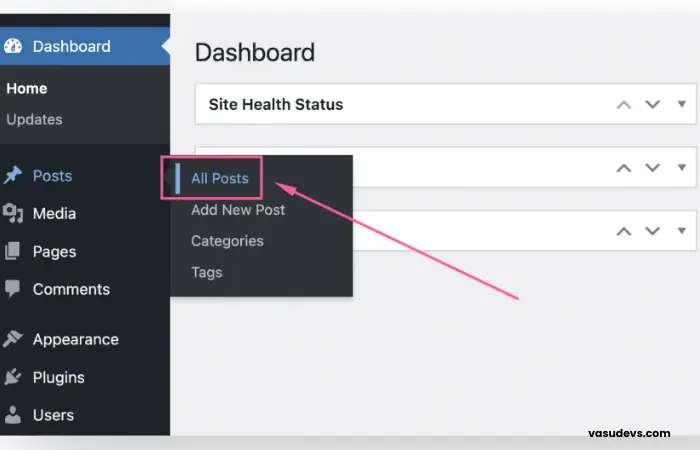
Once logged in, find the “Posts” section in the left-hand menu and click on it. This will bring you to a list of all your posts.
Step 3: Identify Placeholder Posts
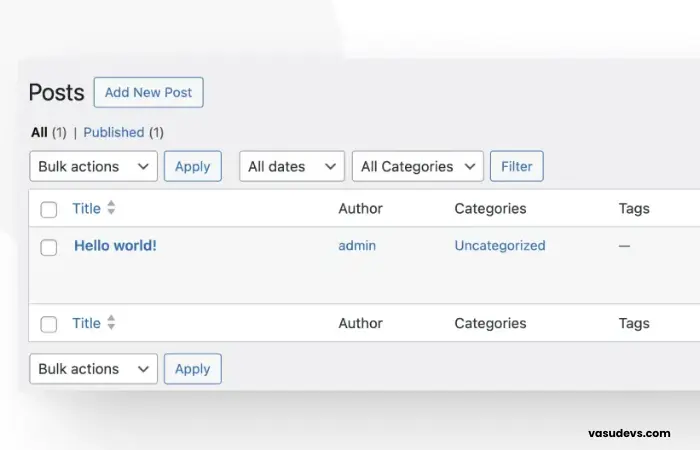
Look for any placeholder posts. The most common one is titled “Hello World!” If you’ve added any themes or plugins that include sample content, you might see additional placeholder posts
Step 4: Delete Placeholder Posts
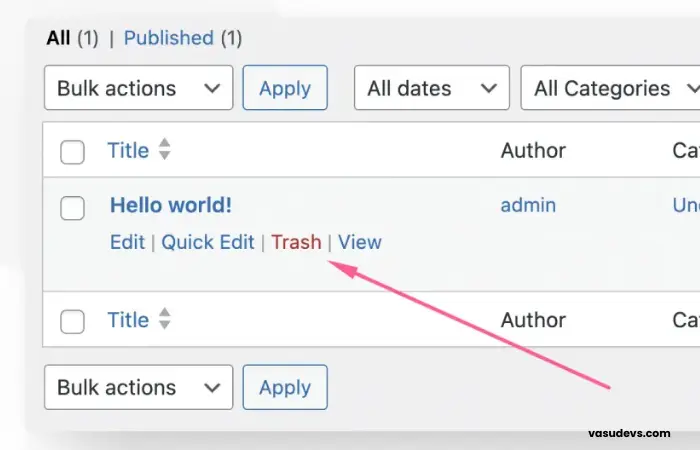
Single Post Deletion: Hover over the title of the placeholder post. Click on the “Trash” link that appears beneath the title.
Bulk Deletion: Check the boxes next to the titles of the posts you want to delete. In the “Bulk Actions” dropdown menu above the list, select “Move to Trash” and click “Apply.”
Step 5: Empty the Trash
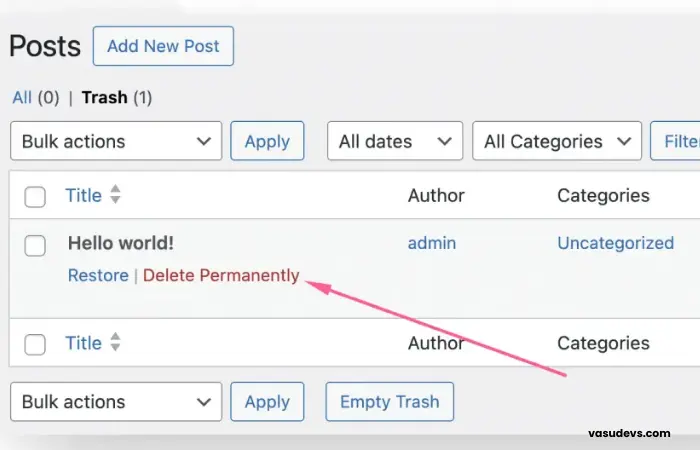
Posts moved to the trash are not permanently deleted. To completely remove them: Go to the “Trash” tab in the “Posts” section. Click on “Empty Trash” to permanently delete all the posts in the trash.
Stopping Future Placeholder Posts
Theme Installation
Some themes install sample content, including placeholder posts, upon activation. To avoid this: During theme installation, look for an option to skip the installation of sample content. If the theme automatically installs sample content, delete it immediately following the steps above.
Plugin Installation
Similarly, some plugins may add sample content. To prevent this: Review the plugin’s documentation or settings for an option to disable sample content. Delete any unnecessary posts created by plugins.
Advanced Methods for Managing Posts
Using a Database Cleanup Plugin, Plugins like WP-Optimize or Advanced Database Cleaner can help you manage and clean up your database, including deleting placeholder posts.
Install and Activate the Plugin:
Go to Plugins > Add New and search for the plugin.
Click “Install Now” and then “Activate.”
Run the Cleanup:
Navigate to the plugin’s settings in the admin menu.
Select the options to delete unnecessary data, including posts.
Custom Code Snippet
For those comfortable with code, adding a custom snippet to your theme’s functions.php file can automatically delete placeholder posts. Here’s a basic example:
function delete_placeholder_posts() {
$placeholders = get_posts(array(
'title' => 'Hello World!',
'post_type' => 'post',
'post_status' => 'publish'
));
foreach ($placeholders as $post) {
wp_delete_post($post->ID, true);
}
}
add_action('wp_loaded', 'delete_placeholder_posts');
(Insert an image of the functions.php file with the custom code snippet)
Conclusion
Removing placeholder posts from your WordPress site is essential for maintaining a professional and user-friendly website. By following the steps given in this guide, you can easily identify and delete these posts. Additionally, taking precautions will help keep your site clean and organized.
If you found this blog helpful, you should check out some of the other blogs below:
- Power of an SEO Optimizer: Boost Your Online Visibility
- How to Set Up Shopify ERP for Your E-commerceBusiness
For more insights and updates on how Shopify ERP can transform your business operations, follow us on Instagram, Facebook, LinkedIn, and Twitter.

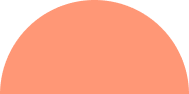

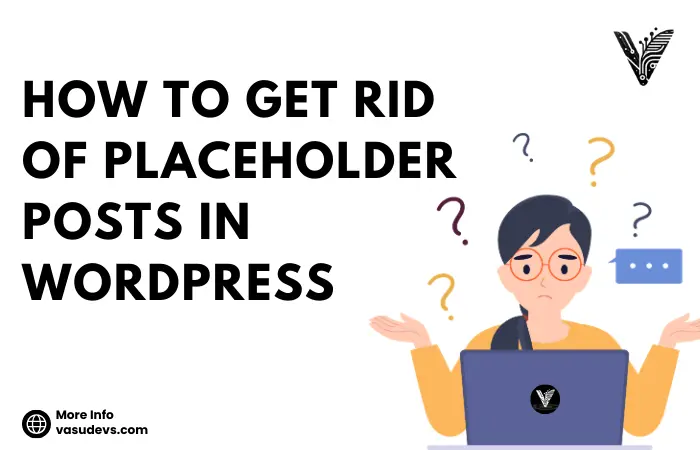




Leave A Comment